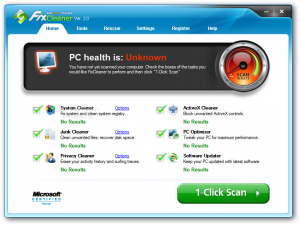 I like the way FixCleaner categorizes what it is scanning. It divides things into 6 main sections: system cleaner, junk cleaner, privacy cleaner, ActiveX cleaner, PC optimizer and software updater. The total results from the scan were higher in several areas that I felt they should be. For some reason when I clicked on results with a number, I did not get results! Therefore I was unable to determine if the results were valid.
I like the way FixCleaner categorizes what it is scanning. It divides things into 6 main sections: system cleaner, junk cleaner, privacy cleaner, ActiveX cleaner, PC optimizer and software updater. The total results from the scan were higher in several areas that I felt they should be. For some reason when I clicked on results with a number, I did not get results! Therefore I was unable to determine if the results were valid.
There were several nice options in the optimize PC section. PC Optimizer allows you several choices such home, office, etc to optimize for the best performance for your purpose. Startup manager allows you to eliminate programs that start with Windows. There are several system programs in there, so use caution. The uninstall programs actually have a restore list so that if you wish to reinstall the program, you can do so. It also gives you the option to show Windows updates, so if a recent update is giving you problems you can remove it.
More in this section included optimize memory, disk defrag, and optimize internet which is supposed to increase speed.
Optimize Security has clean ActiveX which blocks harmful active X objects that may install spyware and also gives you the chance to re-register ActiveX to repair broken or corrupt Active X and .dll files. Good stuff.
System updates help you get Microsoft, Java, and Adobe updates. Usually, your system will remind you to do this without help.
There is a section called privacy cleaner which removes internet history, PC activity history, and messenger records. A shredder will remove your personal files that you want to delete forever. Junk cleaner removes temporary files and more. IE tools remove unwanted plugins (BHOs) and you can restore Internet Explorer to its default settings to fix problems.
Settings lets you set up FixCleaner to start with Windows startup and to check for updates.
